I am sorry but this is not a security related blog post. However I still consider some workarounds as “life hacks” and if someone could benefit the shared info I will be most than happy.
I recently started using iDraw and while working on some of my old drawings made with InkSkape I have noticed that the blurred shapes are not imported properly (or rather interpreted properly).
It came out iDraw does not provide direct Gaussian blur option (current latest version 2.3.1). The feature implementation is in the roadmap acoridng to some info found in iDraw Facebook timeline (see Hector Carranza question “Is there a way to make a gaussian blur in iDraw?”)
That is why I needed to come up with workaround and decided to share my approach in case anyone struggles with the same.
Here is the final result
And here is my approach to achieve it.
step 1
Draw a shape you would like to blur. In my case I want an elliptical blur just under the camera icon so I am making a blue-ish ellipse
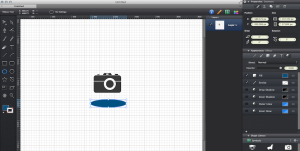
step 2
Turn on “Drop shadow” for the ellipse from the “Appearance → Effects” pane and adjust the shadow according to the blur ammount you require
step 3
Uncheck the “Clip shadow by shape” check box (by default it is checked)
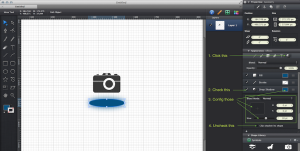
step 4
Uncheck “Fill” box from the “Appearence → Effects” pane.
Voilà! Here is your blurred shape 🙂
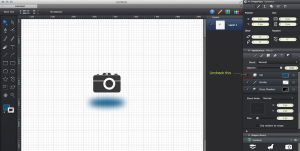


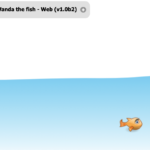


Leave a Reply